The great info on this page comes all thanks to bitfogav from the forum. Bitfogav took the time to do an excellent write up on how to add new 3D patterns into the Diptrace 3D model library.
If you have never used Diptrace before, I highly recommend that you check it out here:
http://diptrace.com/downloads/download-diptrace/
There is a free not for profit version available which has all the features as the full priced version however you are limited to a double sided board with up to 300 pins.
And now on to bitfogav’s tutorial…
Hey people.. So if you’re like me and are fed up of the lack of available 3D patterns in Diptrace then this is a way I have found to import your own or already made 3D patterns.
Diptrace uses .WRL (Virtual Reality Modeling Language (VRML)) file extensions for it’s 3D patterns:
WRL files are plain ASCII text files. A WRL file inludes data specifying 3-D details such as vertices, edges for a 3-D polygon, surface color, image-mapped textures, light and reflection mapping, and transparency.
What you need to do:
I have found a website 3DContentCentral.com it is a website which as Free 2D and 3D CAD Models of User-Contributed and Supplier-Certified Parts. But you will have to register to the website to download the files. Use the search box to search for your required part/component, Once you have found the part/component that you require: For an example Pin header you will need to select the number of contacts (pins) you require etc and then click the “Validate” box to update the component for download, then select the file type from the drop down box under “Free CAD download” this is IMPORTANT you must make sure that the correct file type is selected, you want to select the “VRML” file type, then click download.. The image below shows the steps required for download.
Once you have the downloaded 3D pattern, unzip it and put the file into Diptrace, I would probably rename the file to something like Pin_Header_8pin (depending on you’re pattern) but leave the file extension, this will help you find the part in Diptrace later.
The folder that you will need to put the 3D pattern in will be under the installed Diptrace folder usually:
C:\Program Files\DipTrace\models3d
Now in Diptrace you need to Import (refresh) the 3D folder so that Diptrace finds the new component/components.
Tools > 3D Preview > Patterns and Models Search
Dialog box will open – All you need to do is click “OK” that is it! – the new component/components will be imported
Now onto selecting the component – On your Diptrace design, select the part which you wish to update the 3D component for (right mouse click), and select 3D Model:
Find the imported component by clicking the “All Models” box, search down the list for the named component. (in my case the 8pin header).
Now this is the HARD part:
You need to adjust the component SIZE, X/Y/Z Shift, X/Y/Z Angle. The only way I can figure this out is by playing around with different values and checking what the component is doing in relation to the pattern outline. You can move the pattern around inside the 3D pattern window, so you can see it more clearly. As you can see from the image below, the component is now aligned correct to the pcb pattern. Just click “OK” and the component/pattern will be added to the pcb design.
Now open the 3D pattern for your design, just click “OK” with the following box:
Now you’re see you’re new pattern on your pcb, Job done!
All screen shots taken by bitfogav.
![[Brads Electronic Projects]](https://bradsprojects.com/wp-content/uploads/2017/06/BPLogo1-240x58.png)

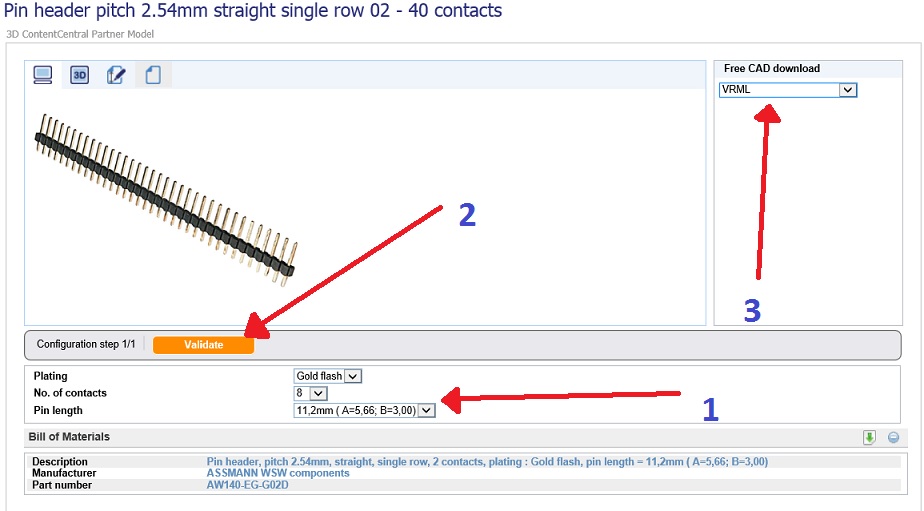


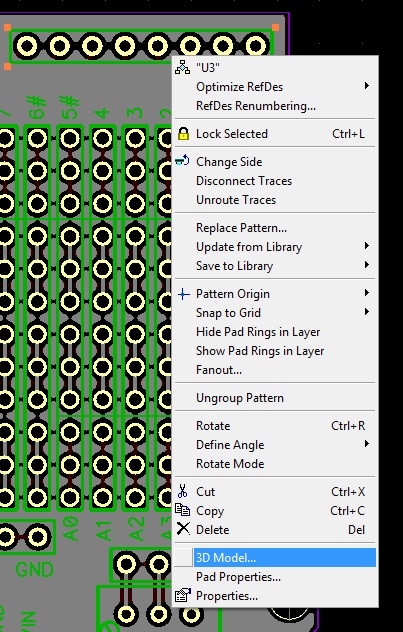

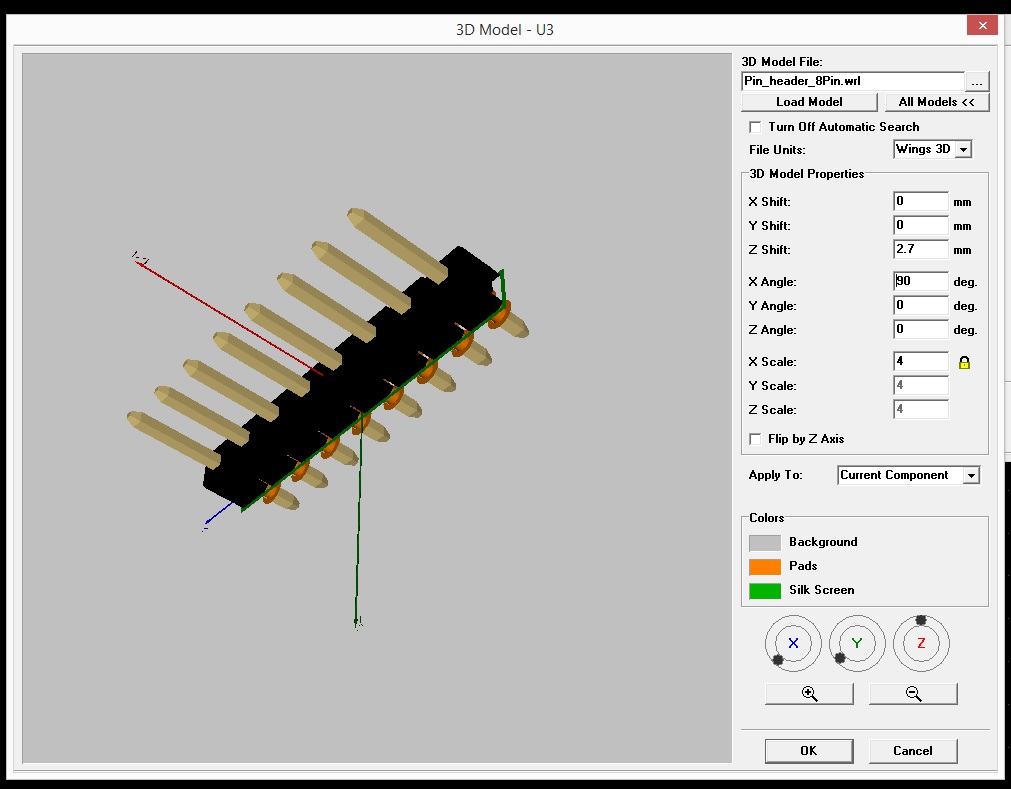





Why i cant attaching 3d model in my diptrace? My computer to be error
Thanks for this tutorial. It is very easy to add new 3D models.
bitfogav, thanks for putting this excellent tutorial together. I has used Diptrace for months but have avoided diving into the 3D models. Now I need to find an free VRML viewer to see what is in the Diptrace #D library with names like 11189734.wrl